ARMY Users
Compliance Requirement Statement
COARNG servicemembers are required to be compliant with the following requirements:
- COARNG members must submit a baseline SAAR through the new Account Validation System (AVS) portal.
- COARNG members must be properly aligned in ID Card Office Online (IDCO).
This is a prerequisite for all system access requests; all requests will reference this baseline SAAR.
If you have not submitted a baseline SAAR, all system access requests will be rejected until such time as a baseline SAAR is completed.
Approval for specific system access requests remain subject to system specific requirements
IDCO Alignment Instructions
Step 1. Navigate to IDCO: https://idco-pki.dmdc.osd.mil/idco/myprofile-info
- You will be required to log in with your CAC and to establish a “myAuth” account before logging in to IDCO.
Step 2. Select “My Profile” on the IDCO homepage.
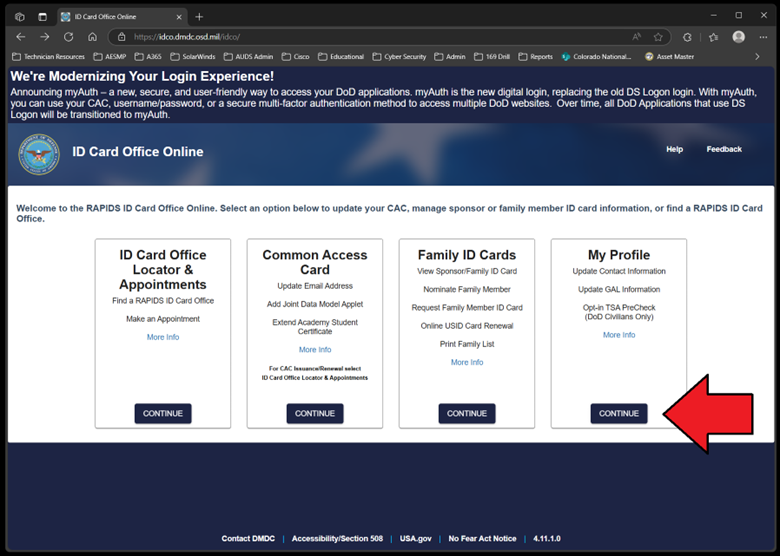
Step 3. Within the “MIL” tab on IDCO, confirm the following information,
- Duty Organization: National Guard
- Duty Sub Organization: NG – Army National Guard – Colorado
- Duty Installation/Location: National Guard Facilities (Army and Air) State of Colorado

Baseline SAAR Instructions.
Step 1. To submit a baseline SAAR, first ensure you are compliant with the following requirements:
Step 2. Navigate to: https://iga.army.mil/identityiq/home.jsf
Step 3. Select “Submit (2875) Baseline SAAR Request” and follow the instructions.
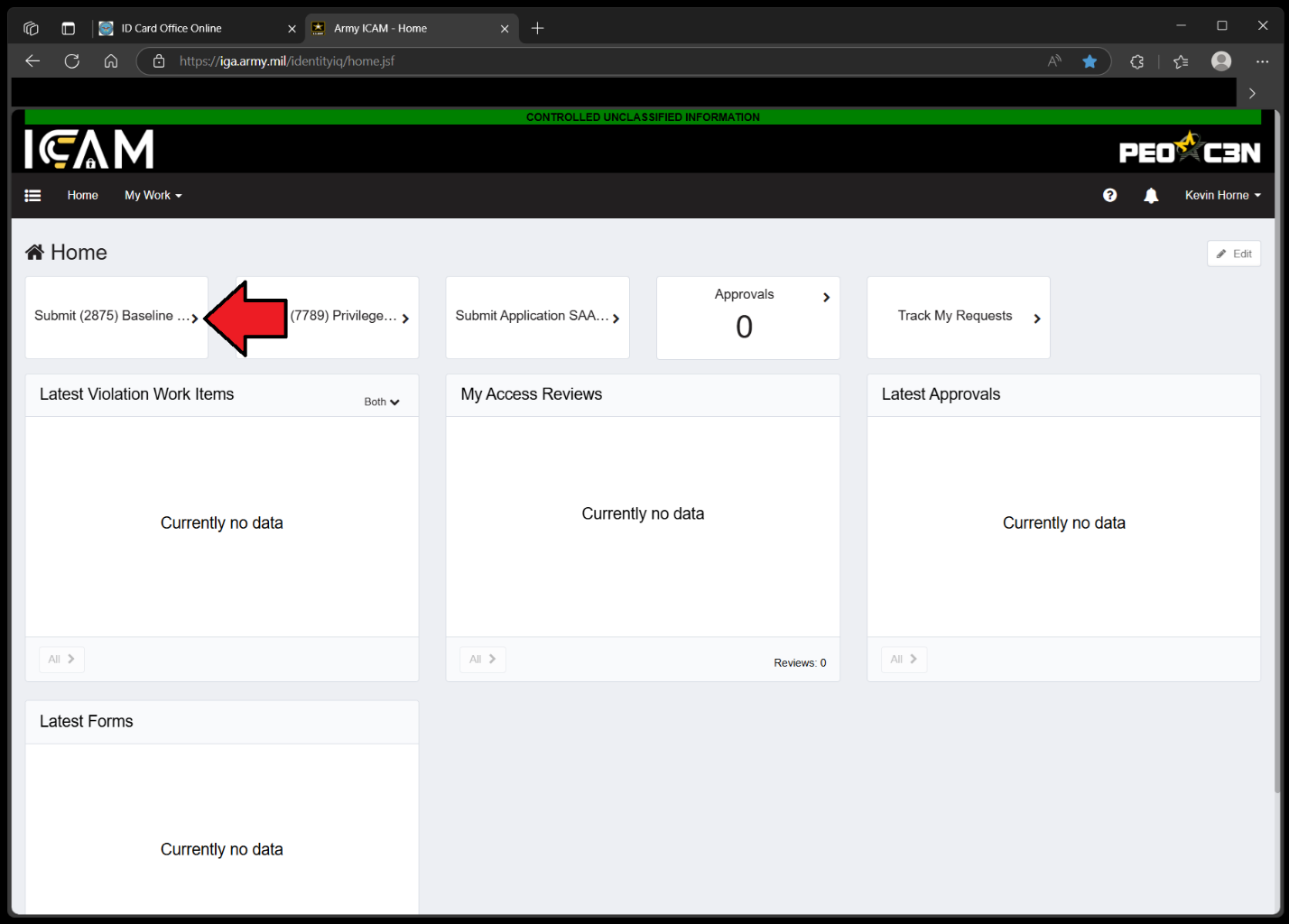
Step 4. On the final page of instructions, you will be prompted to provide the following information:
- Supervisor – Your M-Day supervisor, or full-time supervisor for AGR/Technicians.
- ISSO or Appointee – SSG Christopher L Bohms (christopher.l.bohms.mil@army.mil), or Mr. Jacob J Whitton (jacob.j.whitton.civ@army.mil).
- Security Manager – Your unit Security Manager, or Mr. George J Fick (george.j.fick.civ@army.mil).
- Army IT User Agreement Date – This must match the date on the certificate
- Annual Cyber Awareness Training Date – This must match the date on the certificate
- Derivative Classification Completion Date - This must match the date on the certificate
- If SIPR access is required, select “SIPR & NIPR under the “Network Access Requested” drop-down. You must meet security clearance requirements and include a justification for SIPR access.
Step 5. Click “submit.” Your request will now be forwarded by email to the POCs listed in the baseline SAAR.
Once the baseline SAAR has been completed and approved, you will receive a confirmation email. You may now request specific system access by submitting an AESMP trouble ticket.
What Do You Need?
All SIPR and CSfC related Instructions can be found on the following COARNG SharePoint site (NIPR access required): https://armyeitaas.sharepoint-mil.us/sites/NGCO-G6/SitePages/Colorado-GuardNet-S.aspx
Here you will find detailed instructions for the following services:
- COARNG SIPR Account requests (AVS baseline/NSAR)
- SIPR token requests
- Replacement token requests
- Pin reset requests
- Expired certificate support requests
- CSfC Fort Bragg Account requests
- CSfC laptop requests
AUDS workstation Request Instructions.
Laptops are issued only to personnel serving in full-time status within the Colorado Department of Military and Veterans Affairs (DMVA) or Colorado National Guard (CONG). This includes Title 32 or Title 10 service members on orders for 180 days or more.
Requests for laptops must be submitted by supervisors on behalf of the receiving employees. Requests must be made by submitting a trouble ticket to the G-6.
Step 1. Navigate to: https://www.aesmp.army.mil/csm?id=csm_index
Step 2. Select “I Need…”
Step 3. On the subsequent page, locate and select “Hardware Request.”
Step 4. The trouble ticket form requires that you provide specific information, note the following:
- UIC – *W008AA (you must include the asterisk)
- Requestor Phone Number – This is the number the G-6 will use to contact the requesting supervisor if there are any issues. Please include a reliable contact number!
Step 5. Submit your ticket.
Specific System Access Request Instructions.
The NSAR (New System Access Request) process is used to request access to specific systems after completing a baseline SAAR.
Step 1. Navigate to: https://www.aesmp.army.mil/csm?id=csm_index
Step 2. Select “I Need…”
Step 3. On the subsequent page, locate and select “New System Access Request.”
Step 4. The trouble ticket form requires that you provide specific information, note the following:
- UIC – *W008AA (you must include the asterisk)
- Requestor Phone Number – This is the number the G-6 will use to contact you if there are any issues. Please include a reliable contact number!
Step 5. On the page that follows you will find system specific requirements, such as training or certifications. Please ensure that you meet the system specific requirements before continuing.
Step 6. Where instructed to provide POCs, include the Supervisor/ISSM/ISSO from your baseline SAAR. The System Owner field should be pre-filled. If so, do not change it!
Step 7. Submit your ticket.